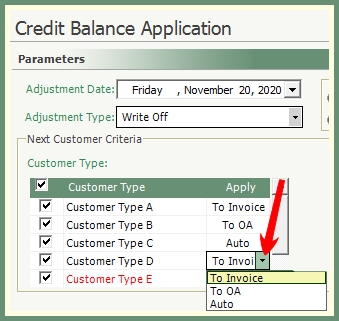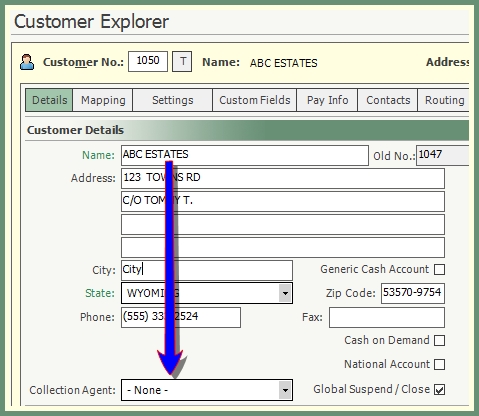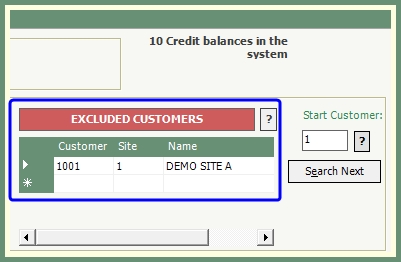Credit Balance Application |
Credit balances can be applied based on specific parameters. All credit balances can be applied at once or each customer credit balance can be reviewed and applied individually. Also See Related Topics.
Navigate To: Accounting>Cash Receipts>Credit Balance Application
Credit Balance Application
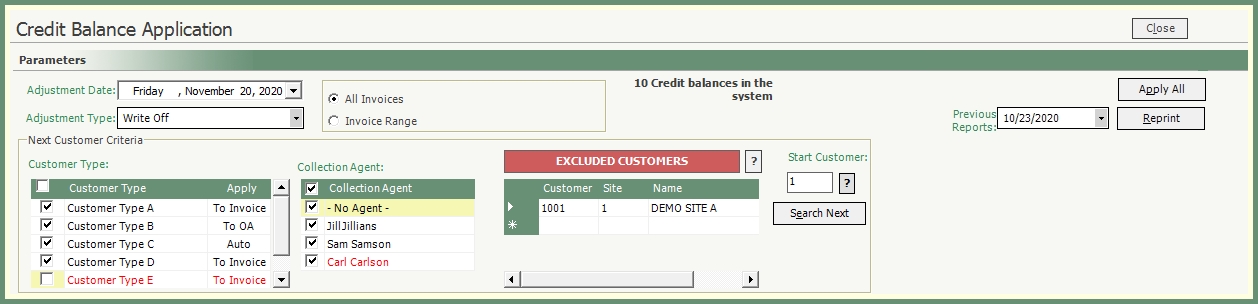
- Select Adjustment Date and Adjustment Type. These selections will be applied to the Credit Balance Adjustments on each customer account.
- Review and make changes as needed to the default settings under Next Customer Criteria.
Customer Type: Select Customer Types to be included or excluded from the Credit Balance Application.
-
The Apply column indicates the default Credit Apply method from Customer Types code table. See more about Customer Type Cash Application here.
 .
.
-
Click the drop down to change the apply method for the current Credit Balance Application
Collection Agent: Select Collection Agents to be included or excluded from the Credit Balance Application.
-
When -No Agent- is selected, customers without a Collection Agent will be
Excluded Customers: Customer/Site can be added to the grid to be Excluded. Manually enter customer/site to the grid or select the search ? button to search and
-
Any customers in the Excluded Customers grid with a credit balance will retain their credit balance.
Start Customer: The Start Customer default is customer 1. The start customer can be changed.
-
Manually enter or Search and select the customer number to start the Credit Balance Search.
-
Customer numbers prior to the Start Customer number will be skipped in the Credit Balance Search.
|
Note: A summarized count of Credit balances in the system will be shown beside the Adjustment Type. This is a count of all Credit balances before Next Customer Criteria selections are made. |
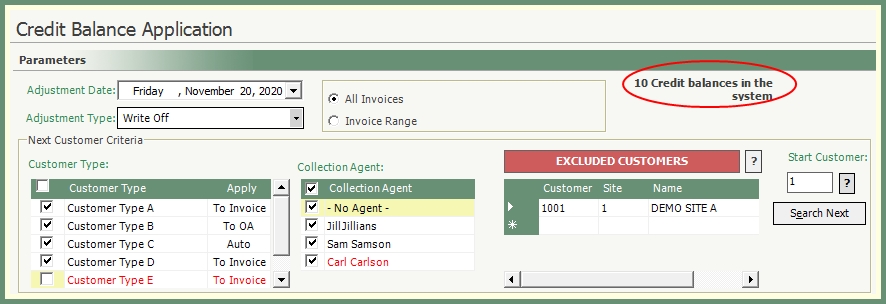
|
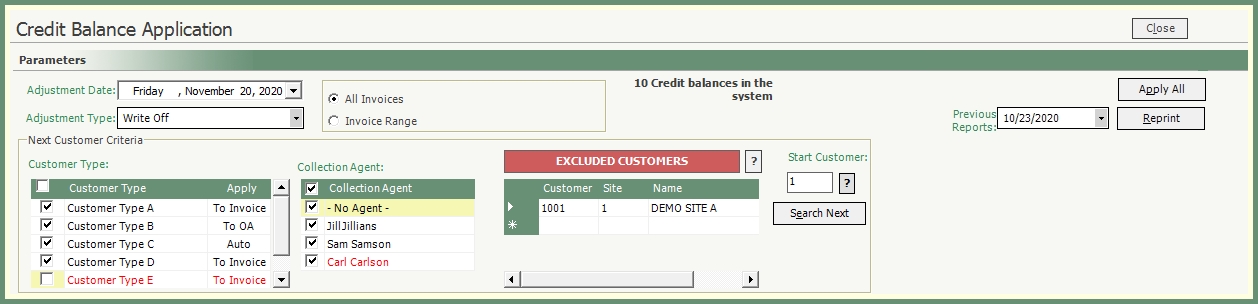
- To apply Credit Balances individually for each customer, skip to step 5.
- To Apply All credit balances based on the Customer Type application setting, click Apply All in the top right corner of the screen. Review confirmation message and click Yes to proceed. See more about Customer Type Cash Application here.
- Click Search Next.
- Review Balance To Apply. Double click in the Applied column for the invoice(s) to apply the credit balance to.
- Enter Reference. (Optional, but recommended).
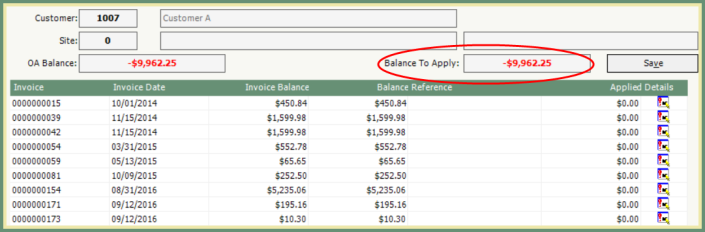
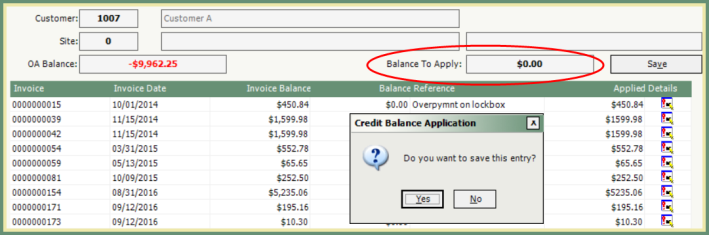
- Click Save if the Balance To Apply is not $0.00. If all of the Balance To Apply has been exhausted, 'Do you want to save this entry?' will prompt automatically. Click Yes to save and continue.
- Click Search Next. The next customer with a Credit Balance within the criteria selected will appear in the grid. Repeat steps 5-8.
- End of Search message will appear when all Credit Balance searches have been completed.
- To review the Credit Amounts Applied Log, select the date from the Previous Reports drop down and click Reprint.